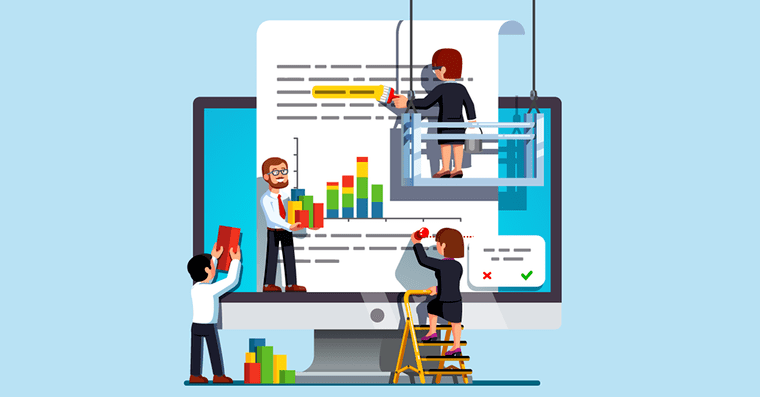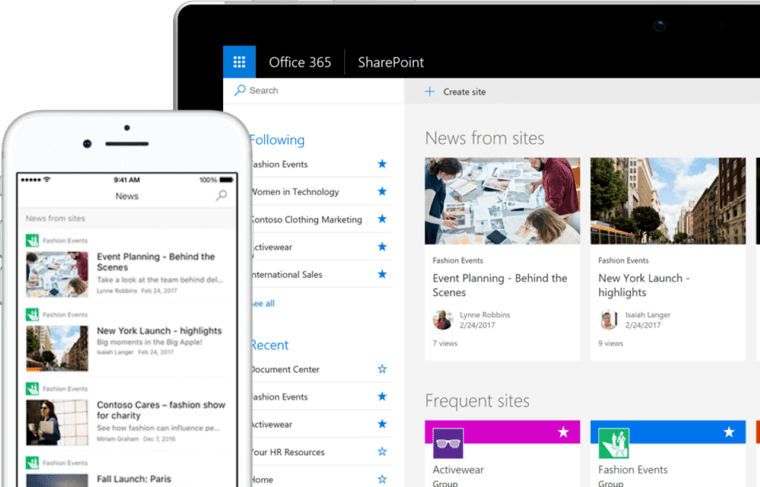
(Source)
Overview:
Popular SharePoint alternatives include Google Workspace, Confluence, Helpjuice, Dropbox Business, and ClickUp. These tools offer collaboration, document management, and team communication features similar to SharePoint. Choose based on storage needs, integration capabilities, and team size.
If you are looking for a direct answer to the question: What is the best SharePoint alternative…?
The best SharePoint alternative is Google Workspace for teams needing cloud-based collaboration and document management. It integrates Gmail, Docs, Drive, and Meet into one suite. For structured knowledge sharing, Confluence is preferred. Choose based on workflow needs and integration preferences.
We will discuss these alternatives in detail below. But before that, let’s understand the main use and features of SharePoint.
What is SharePoint?
Microsoft SharePoint is a document and knowledge management platform. It is used by organizations to create, store, and share documents among the various members. SharePoint allows the members to collaborate on documents, co-author them, and share them with each other easily.
With SharePoint, an organization can create an intranet, i.e., a website or set of websites accessible only to the people inside it.
Why Users Need an Alternative to SharePoint?
While SharePoint has many strengths and perks, it also has some downsides. Those include a steep learning curve, an overwhelming and complicated UI, limited customization options, and so forth.
Users who find these downsides to be a hurdle to smooth usage can instead opt for the alternatives.
Moving on, when discussing each alternative, we will mention how it is a suitable choice to pick instead of SharePoint.
The Best Alternatives to Microsoft SharePoint in 2025
Here is a quick list of the top 12 alternatives that we’re going to be covering.
- Google Workspace
- Confluence
- Helpjuice
- Bitrix24
- Basecamp
- ClickUp
- Dropbox Business
- Slack
- OnlyOffice
- Nuxeo
- HyperOffice
- Alfresco
1. Google Workspace
The first entry on our list is Google Workspace. All the tools available in Google Workspace jointly make up a formidable alternative to SharePoint.
Here is how.
- With Google Docs, you can create text documents with rich formatting.
- With Google Sheets, you can create spreadsheets to represent tabular data.
- With Google Slides, you can make slide shows.
- Google Drive gives you a place to bring it all together…
- …while Chat allows users to communicate with ease.
- Basically, what SharePoint does all in one place, Google Workspace lets you do with different apps combined into one suite.
Here are some of the key features that you can enjoy with the Google Workspace suite:
Key features:
- Free to access apps for everyone; no payment needed for Docs, Sheets, Slides, Chat, Gmail, Drive, etc.
- Cross-platform access allows users to access Google apps on both mobile and PC.
- Easy integration between apps for improved efficiency, such as Docs and Drive, Drive and Gmail, etc.
- Google apps like Docs, Sheets, and Drive allow real-time collaboration. Users can make changes in documents and folders, etc., which others can see in real time.
- Access control and sharing permissions help you make sure that documents and folders are shared only with the right people.
There are many other features that can be mentioned here as well, but these are the main ones that highlight Google Workspace as a suitable alternative to SharePoint.
Here is a list of the major pros and cons of this alternative:
Final Verdict: Google Workspace is a very decent option for users who simply want a place to create and share documents and articles, without getting into the technical nitty gritty of creating and managing an intranet.
2. Confluence by Atlassian
Moving on, we have Confluence by Atlassian.
Confluence is a popular name when it comes to knowledge base tools and knowledge management platforms. It is used to share information in a team or group of people. Users can create spaces, manage access, build corporate wikis, and share all the information with each other.
Confluence is also used for project management. Users can create workflows and set milestones for the whole team to achieve.
Key Features:
Here are some of the main features that you can enjoy by using Confluence as an alternative to SharePoint:
Create and manage corporate wikis (for the general use of your organization).
You can control user access and carefully choose who can access the information in the wikis.
Another great thing about Confluence is that it can be easily integrated with other Atlassian tools like Jira, Bitbucket, and Bamboo.
You can work with other users in real time with Confluence. When editing documents, you can collaborate with others and instantly see the changes they make.
AI features for content creation/improvement and insights.
In keeping with the trend, we’re going to keep the list of features limited. But there are a lot more that Confluence offers.
Moving on, let’s take a look at the pros and cons of using this platform instead of SharePoint.
Final Verdict: Confluence is an exceptional platform for knowledge base creation and management. If your needs are strictly confined to creating informational articles and sharing them efficiently, this is a great alternative that you can try. It is also a great tool for smaller companies that don’t have the resources to allocate to complex intranet management.
3. Helpjuice
Moving on, we have Helpjuice.
Helpjuice is an excellent knowledge base software that allows users to create an internal or external knowledge base for information sharing. It has many features in common with Confluence.
Using Helpjuice, you can create help desks and support centers for your website. It allows you to host the help desk/support center on a subdomain so that visitors can access it as an extension of your actual site. However, it does not allow you to create websites from scratch in the same way as SharePoint.
Essentially, Helpjuice is a great tool to use in lieu of SharePoint for users who only need
Here is a list of the main features that you can enjoy with Helpjuice.
Key Features:
Helpjuice comes with a powerful editor that you can use to create articles on the platform itself, instead of relying on third-party word processors and text editors.
Like Confluence, Helpjuice provides real-time collaboration with other users. You can invite different users to work together on a single document.
Helpjuice has a native AI agent that you can set up for your knowledge base. Named Swifty, the AI can help your users easily find the information they need. Swifty also acts as a chatbot on the knowledge base, serving as temporary support when your team is offline.
Using Helpjuice, you can customize the appearance of your knowledge base/support center. You can adjust it according to the theme of your brand so that it looks uniform with your main website.
With this tool, you can also translate the informational articles into different languages. This is primarily useful for catering to customers/users in different regions, but it can also come in handy if your organization has remote team members.
Helpjuice has a lot of other features. Amongst the tools that we’ve mentioned so far, Helpjuice is perhaps the most feature-dense, even if less diverse and versatile than Google Workspace or SharePoint. In other words, it performs its intended task excellently, even if that task isn’t multifaceted.
Moving on, let’s take a look at the pros and cons of using Helpjuice as an alternative to SharePoint.
As Manoj J, Chief Strategy Officer at Reservatons.com, said: “Intuitive interface. Makes it easy to create and deploy a rich content library. “ You can choose yourself if you want to host your Helpjuice portal yourself, or if you wish for Helpjuice to host it for you.
Final Verdict: Helpjuice is a very good tool for organizations and companies that need a solution only for knowledge management and sharing. It lacks the advanced document management and intranet creation features that SharePoint provides, but for simple information sharing, it’s an excellent choice.
4. Bitrix24
Bitrix24 is an extremely versatile online platform, designed to provide a number of solutions to businesses. In versatility, it surpasses even SharePoint. It is the ultimate “Swiss army knife” in this list of ours.
There are five different types of solutions that you can find on Bitrix24. They are Collaboration, CRM, Tasks & Projects, Sites & Stores, and HR & Automation.
In the features section below, we’re going to break them up according to each solution category:
Key Features:
Collaboration: Options for online chat, meetings, workgroups, and webmail. You can also create online documents and manage a feed.
CRM: The CRM suite provides options for estimate creation and invoice generation. It can also be used to gather and store information regarding leads and customers (i.e., on your website/store). Bitrix24 also allows you to automate sales and perform marketing in the CRM suite. You can also set up a contact center for your customers.
Tasks & Projects: The Tasks & Projects part is where Bitrix24 starts performing the functions of tools like Trello and ClickUp. You can manage the various projects that your organization is working on, as well as the individual tasks. You can track their completion status and keep an eye on productivity using Gantt charts. The platform also provides time tracking, allowing you to track work hours.
Sites & Stores: Bitrix24 also lets you build online sites and stores for your business. It offers different templates that you can choose from to get a little head start. You can add forms and widgets to your website. The integrated SEO features let you optimize your site for the search results, improving your business’s exposure.
HR & Automation: The features in the HR & Automation allow you to keep track of your employees, their work hours, as well as their absences. Bitrix24 also lets you build knowledge bases where you can share information with your team.
Make no mistake, all of these features are found together in one platform, i.e., Bitrix24. The categorization above is done for ease of understanding.
Moving on, let’s take a look at how Bitrix24 measures up to SharePoint in terms of pros and cons.
Final verdict: The standout feature of Bitrix24 is the huge number of tools and utilities it offers. There is a tool for almost everything that a business can need, in terms of making, running, managing, and improving a centralized knowledge base.
When measuring it against SharePoint, we can see that just as SharePoint lets users create websites and share documents, so does Bitrix24.
The downside, however, is that due to the large number of tools provided, their individual quality is not as high as users would like.
5. Basecamp
Moving on, we have another excellent platform called Basecamp.
Before we proceed with discussing the tool, let’s clear one thing up first.
Basecamp is a good alternative to SharePoint only in terms of information sharing and collaboration. Unlike the latter, the former doesn’t have any website creation and intranet management capabilities.
You can consider using Basecamp if you simply need a place to manage your team’s tasks, assign them, collaborate with the various members, and share documents/files.
With that cleared up, let’s take a look at the main features that you can enjoy with Basecamp.
Key Features
Basecamp allows you to create task lists and assign them individually to different people in your team. Each task can be tracked against a set deadline.
The Campfire chat feature allows different members of the team to communicate with each other in real time. Thanks to this chat feature, you don’t have to look for a third-party platform like Slack or Discord.
You can set up Basecamp to automatically check in with the different team members. Thanks to this feature, your team can stay on track and provide updates without being prompted by their higher-ups every time.
Basecamp helps you store and share files among the different members of your team. You can upload files like PDFs, Word documents, PNG images, JPG images, etc., and make them available for everyone to access.
Basecamp also provides a “message board” feature that you can use to make announcements to your team from a central point.
Moving on, let’s take a look at the pros and cons of Basecamp in comparison to SharePoint.
Final Thoughts: To sum it up, Basecamp is a great tool for collaboration and information sharing. If your main concern is to overcome communication hurdles in your organization and to create a smooth task assigning/completion flow, it is the perfect tool for you. However, if you need to create a full intranet, with user-specific permission and access control, it isn’t built for that.
6. ClickUp
ClickUp is a good alternative for SharePoint for exactly the same reasons as Basecamp. In other words, it is great for things like project management, task assignment, deadline tracking, chatting, and file sharing.
However, it is not made to create websites or build intranets.
ClickUp is more popular and more feature-rich as compared to Basecamp. However, it also comes with the downside of being more complicated. It has a bit of a learning curve due to the sheer number of options available.
With that said, let’s dive into some of the main features that you can enjoy with this platform:
Key Features
Like Basecamp, ClickUp lets you create tasks, add details to each of them, set deadlines, and assign them to members of your team. You can change the status of each task individually, and also specify the priority, tags, relationship (with other tasks), etc. Each task also lets users log the time that they’ve spent on it.
ClickUp also has a Planner, which you can use to plan out your team’s activities in advance.
There is an AI agent that you can use on ClickUp, named Brain. You can ask Brain questions about using ClickUp and even for tasks like text generation and image generation.
ClickUp allows users to share documents and files with each other using the Docs area. You can make wikis and knowledge bases in the Docs section, where the documents/files can be collectively accessed.
There is a lot more ClickUp offers as well, but these are some of the major functions.
Let’s list some of the main pros and cons of ClickUp as an alternative to SharePoint.
Final Thoughts: ClickUp is an excellent tool for businesses of all sizes. When comparing it with SharePoint, it is easy to spot the lack of intranet development and website creation. However, for collaboration and task management, it is a very feature-rich platform that offers a lot more than users would expect.
7. Dropbox Business
Many people may know Dropbox as the online platform where you upload stuff for your own use. The definition of normal Dropbox is not far from that.
However, here we are discussing Dropbox Business, a bigger and more robust solution, made to cater to large teams and organizations instead of individuals.
How exactly does Dropbox Business measure up as a competitor to SharePoint? With Dropbox Business, you can share documents and articles, as well as other types of files, with a group of people from one central platform. This is one of the major functions that SharePoint performs, and it makes Dropbox Business a decent alternative in this particular regard.
However, SharePoint also helps users with building websites, creating an intranet, managing said intranet by controlling and overseeing access, etc. You cannot do any of this with Dropbox Business.
To be fair, Dropbox Business does offer a lot of other features, including team device management, content sharing settings, team activity report generation, and more.
Key Features
The storage space in Dropbox Business starts at a whopping 9 TB. It increases for each unique license (i.e., a user who regularly uses their account) by another 3 TB. The storage gets capped at 1,000 TB.
Dropbox Business lets you share large files easily with multi-tiered access permissions. You can control which members of your team can view the file.
With Dropbox, you can create, edit, and sign PDFs without needing a third-party tool. This is a common and frequent need in businesses, and you can fulfil it easily with this platform.
We’re going to skip the pros and cons of Dropbox Business. We’ve elaborated the main functions/features above, and there isn’t much else to list in the pros and cons.
Final Thoughts: Dropbox is a good alternative to SharePoint for people who simply need the latter to share files and documents with their team. However, if you use SharePoint for other purposes as well, including website creation and intranet development, then your needs cannot be fulfilled by Dropbox Business alone.
8. Slack
Slack looks like a simple chatting application at first glance, but there is a lot more to it than that.
On its own website, Slack describes it as a place “where work happens.” Elsewhere on the internet, it is described as a “cloud-based business communication platform.”
Using the collaboration features on Slack, you can send messages to individual users as well as to groups. The platform also allows you to send documents and files to others via direct messages or group chats.
As far as communication and file sharing go, Slack is a decent alternative to SharePoint. Although it doesn’t provide website and intranet creation features,
Let’s take a deeper look at what you can do with Slack:
Key Features:
There are different ways in which you can communicate with others on Slack. You can chat with others by typing or make an audio call for clearer communication.
Slack also helps with project management. You can create tasks and milestones, and share them in the dedicated channels within your organization.
The good thing about Slack is that you don’t have to stop using any of the other productivity tools that you already have in your workflow. Slack has integration options for 2,600 different apps and tools, including Jira, Salesforce, Zoom, etc. You can access and use those tools from within Slack to keep things quick and streamlined.
Slack also has a native AI assistant that can help you find answers to questions by scanning your organization’s entire chat history. You can have it evaluate missed conversations in groups and also get summaries of missed DMs.
Slack also lets you create automated workflows, where you can set up the process of setting up a new channel and sending automated messages without requiring constant intervention.
Here are the pros and cons of Slack when it is used as an alternative to SharePoint.
Final Thoughts: Slack is an excellent tool for collaboration and communication. It won’t be an exaggeration to call it the best tool for communicating actively with your team, including making calls and sharing attachments. The AI features it comes with are additional excellences that set it even more apart.
In its own regard, there is no downside that one could pin on Slack. However, as an alternative to SharePoint, it’s essential to point out its limitations in terms of website and intranet creation.
9. ONLYOFFICE
The next tool on our list is ONLYOFFICE.
ONLYOFFICE is a very robust online tool that can help supercharge your business’s document creation, sharing, and collaboration. It offers a lot of the same functionalities as SharePoint, even if it falls short in the intranet and website creation aspects.
Here is a list of the various features that you can enjoy with ONLYOFFICE, which make it such a great alternative to SharePoint.
Main Features:
ONLYOFFICE has its own suite of tools, consisting of:
- Document editor (like MS Word)
- Spreadsheet editor (like Excel)
- Presentation editor (like PowerPoint)
- PDF editor
- Form creator
- E-book creator
-
Diagram viewer
- With ONLYOFFICE, you can share files and documents with others in your team for viewing, editing, and suggesting changes. The changes are applied to the documents in real-time, allowing quick collaboration with zero delays.
- You can communicate with other team members using ONLYOFFICE. There is a built-in chat option for this as well as integration for Telegram.
- ONLYOFFICE also features a number of remarkable AI features. You can connect AI models with the office suite and improve its functionality. You can even add multiple models if needed, and use them for different tasks
- With the integrated AI models, you can generate text, images, and code for your documents.
- All of these features fixate on three things: document creation, sharing + collaboration, and AI integration.
Moving on, let’s weigh the pros and cons of using ONLYOFFICE as an alternative to SharePoint.
Final Thoughts: ONLYOFFICE is an excellent platform for document creation and sharing. At first glance, it may look like an alternative for Microsoft 365 more than for SharePoint. However, other than offering document creation/viewing software of different kinds, it also lets users work together on the same file and communicate with one another using the native chatting feature. Users can use the collaboration rooms, meeting rooms, public rooms, etc., to enhance their communication and collaboration with each other.
If you don’t particularly need SharePoint for the website creation and intranet creation features, ONLYOFFICE is a good alternative as it can handle the file sharing and collaboration tasks.
10. Nuxeo
The next SharePoint alternative is Nuxeo.
Nuxeo, previously known by just the singular name, is now referred to as Hyland Nuxeo, since Hyland acquired it. It is essentially a content management software. It serves the purpose of storing large amounts of content, whether it is in the form of images, documents, or audio.
Nuxeo helps in organizing and categorizing the content by tagging individual files using their metadata. It allows access management and workflow creation, allowing you to automate the way files are created and shared in the cloud.
It is a great alternative to SharePoint thanks to the diverse types of files it can support, the detailed classification/taxonomy options, customization, integration options, and automation capabilities. In terms of content and document sharing, Nuxeo is perhaps the tool that comes closest to imitating SharePoint.
Let’s take a look at the main features it offers:
Key Features:
One of the best things about Nuxeo is that it is open source. The platform doesn’t gatekeep users from making their own modifications and detailed customization. It can be set up as a self-hosted solution for enterprises.
Allows content storage for different file types. Nuxeo is purpose-made for large-volume file storage, making it ideal for large companies and enterprises.
You can view and control document versions in each individual file.
The permission control in Nuxeo allows certain users to make changes to documents, while keeping them in a read-only format for the rest. The detailed permission control features are a big plus in this platform.
Nuxeo has an “API first” architecture. It focuses on allowing users to incorporate additional functionalities into their workflow by using APIs.
Another benefit of using Nuxeo is that it is a completely cloud-based product. There are no downloads needed, nor is there a dependency on offline resources.
Nuxeo allows you to create content with ease using the native options. You can also import your files with just a click. Not only does Nuxeo make content management easy, but it also ensures the files get uploaded in a smooth and streamlined way.
Let’s take a look at some pros and cons of using Nuxeo instead of SharePoint.
Final Thoughts: Nuxeo is an excellent alternative to SharePoint in terms of its content management capabilities, document creation, access control, etc. However, it falls short when it comes to website and intranet creation.
11. HyperOffice
HyperOffice is an excellent alternative to SharePoint. It offers many of the same features and functions that come with SharePoint, including document management, task management, and intranet creation/management. None of the alternatives we’ve mentioned so far provides intranet creation/management, except HyperOffice. This is one of the reasons why it is a great substitute for SharePoint.
Let’s dive into the main features that you can enjoy with HyperOffice.
Main Features:
Hyperoffice lets you perform detailed project management. You can create tasks, assign them to various people, and track project progress with ease.
You can also share files and documents with other users.
HyperOffice lets you create intranets and extranets. With an intranet, you can develop websites to be accessed within your organization. On the other hand, an extranet is an intranet that can be accessed by some public users.
You can work with other team members in real-time. For example, if you need to work on a file together with some of your colleagues, you can do it easily with the help of HyperOffice’s collaboration features.
One of the best things about HyperOffice is that it allows you to work from the web, wherever you may be. There are no downloads needed.
Now that we’re done looking at the main features provided by this platform, let’s go ahead and measure its pros and cons when compared with SharePoint.
Final Thoughts: HyperOffice is a very accurate and fulfilling alternative to SharePoint, as far as the features and functionalities go. It helps you with almost everything that SharePoint does, including document sharing and intranet management. However, it does have its pros and cons, which we mentioned above. If the cons mentioned above aren’t really big issues, you can definitely consider switching to Hyperoffice.
12. Alfresco
Alfresco, known fully as Hyland Alfresco, is an online platform that describes itself as a content, process, and governance management suite. It is owned by Hyland, the same company that owns Nuxeo (which is also mentioned on our list).
In terms of functions and features, Alfresco does more or less the same thing as the other tools that we’ve mentioned so far. In other words, you can share documents with others, automate processes, collaborate with others, gain insights about user usage/action, and so forth.
Main Features:
Here is a breakdown of the main features that you can enjoy with Alfresco:
The document management features allow you to find and access any documents and files stored in the cloud.
You can automate and manage processes involving the creation, checking, and publishing of content to save time and effort.
You can use the various collaboration tools by Hyland to increase productivity. These collaboration tools allow you to work seamlessly with other members of your team.
Afresco is made with an API-first architecture, allowing you to integrate other tools and applications.
Moving on, let’s take a look at the pros and cons of using Alfresco.
Final Thoughts: Alfresco is a simpler alternative to SharePoint, both in terms of features and functions. It can be used for simple file sharing and as a content repository, but it can’t perform many of the other extensive tasks that you can do with SharePoint.
With that, our list of SharePoint alternatives is complete. Let’s wrap this post up by discussing which of the tools is best for you.
Wrapping Up: Which SharePoint Alternative is Best for You?
The answer to this question is simple: the best alternative is the one that suits your needs and requirements. Users have different needs and requirements, depending on the type of work they do and the type of company they are running.
Below, we will discuss some of our main recommendations depending on certain user requirements.
If you are looking for a SharePoint alternative purely to fulfill your need for document creation, file sharing, and real-time collaboration with other team members, Helpjuice is an excellent tool that you can try. It has a host of useful features, including AI integration, analytics, and a robust native text editor.
On the other hand, if you are looking for a tool that mimics the type of features and functions that SharePoint provides, you can use HyperOffice. HyperOffice is a very diverse and versatile tool, and it allows you to not only manage documents and projects but also create and manage intranets and extranets.
Last but not least, if you are looking for an open-source option that allows you to make your own customizations, modifications, and integrations, Nuxeo is an excellent option.
Helpjuice is far cheaper than many of the options above—try it out yourself for free for 14 days.