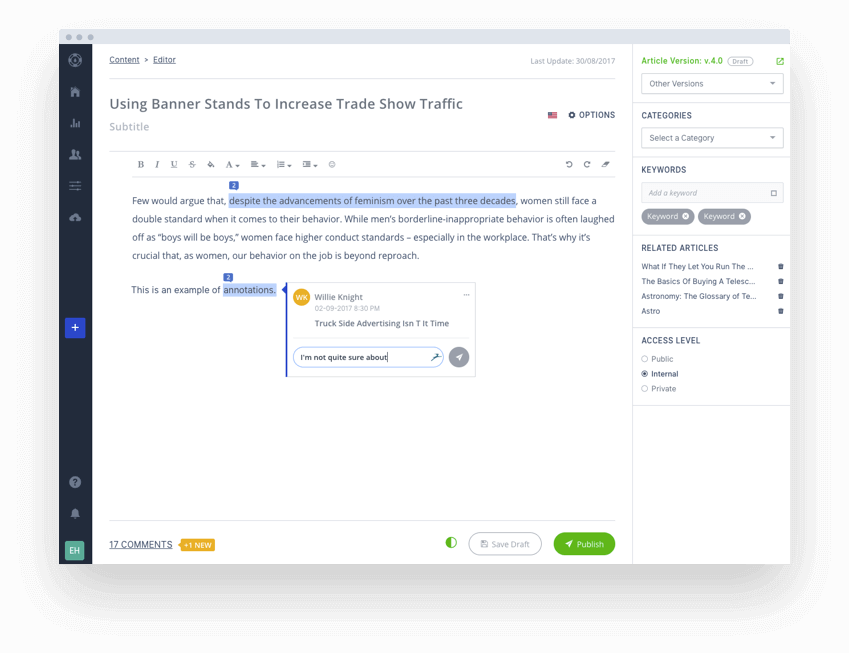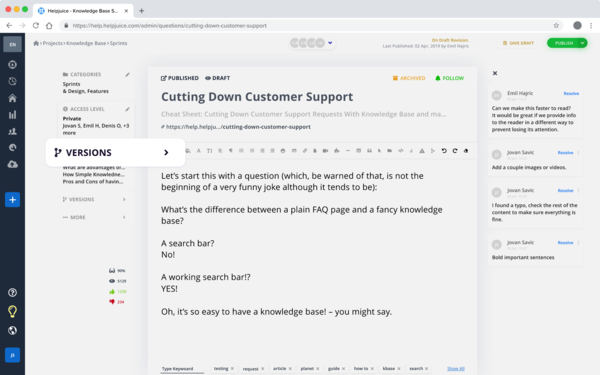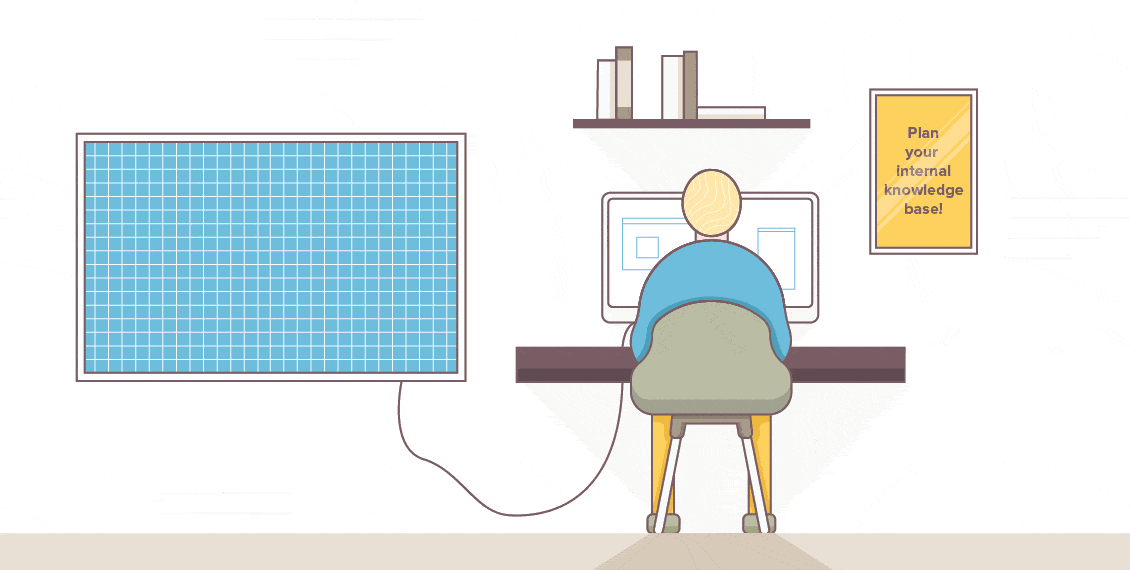Picture this. You’re in a poorly lit filing cabinet hidden in the trenches of your office building. You’re trying to find that one file that you put together months ago.
Finally, you found it! Sorry, wrong file.
The point? When your knowledge base is unclear, inconsistent, and confusing - your team and customers feel like they’re in that cabinet.
No one likes a cluttered space, let alone unclear documentation that’s difficult to understand. It leaves people with more questions than answers.
In fact, did you know that there’s a 50% reduction in employee turnover for companies that have effective internal communication processes in place?
And your customers? Well, 81% of them try to solve their own problems before getting in touch with customer support.
The shocking part? Even after all of this, less than a third of brands offer self-service options, like knowledge bases. For those looking to get started, check out our top knowledge base software to find the best platform for your needs.
Templates make it easier and more convenient for you to create articles, and for internal teams and customers to consume helpful content in a short amount of time.
In this guide, we’ll show you how to create knowledge base article templates that will save you time and effort while ensuring consistency and quality for anyone who reads them.
Knowledge base templates make creating articles easier for content creators, customer support agents, business owners looking to align their teams, and more. All while providing a better experience for your readers.
We’ll walk you through step-by-step instructions and give you real-life examples of effective
knowledge base articles and templates.
Benefits of Using Knowledge Base Article Templates
Think of your company's knowledge base as a central location to house all of your external and internal processes, information, and documentation.
When you use templates to create knowledge base articles, it offers a bunch of benefits and advantages which include:
- Consistency: The whole point of a template is to have one resource that can easily be edited without losing its appeal and identity. An important purpose is to make sure that all articles have a consistent structure, identity, and tone across the board.
- Save time: Another key advantage and benefit of templates is how much time they save. In fact, according to a Gitnux report, spending 10-12 minutes planning your day can save you two hours of time. Now imagine how much time a template would save you.
- Efficiency: With a well-designed template, it’s easy to streamline the article creation process. Templates help you organize thoughts, processes, identify key sections, and ensure that you cover all your bases. This efficiency ultimately leads to faster article creation and less time spent.
- Improved user experience: Templates allow you to create knowledge base articles that are easy to read and understand; thus improving the user experience. They provide a logical flow and structure, making it easier and more convenient for readers to find what they need. This ultimately leads to higher customer satisfaction and reduces the need for additional support. It’s a win-win situation.
Components of a Knowledge Base Template

Okay so now you know what a knowledge base template is and the benefits of creating and using them. But now you need to know what to include in one.
A good knowledge base template includes multiple key parts. They ensure that your articles are informative, easy to navigate, and visually appealing. Those key parts include:
1. Descriptive, Engaging Title
97% of people read the title. Make sure that it’s clear, concise, descriptive, engaging, and accurately tells the reader what the article is about. Give readers a clear indication of what they can expect to find in the article.
2. Introduction
Think of this section as the opening act of a grand production. It sets the stage for the article and provides an overview of the topic and what to expect. It should capture the reader's attention and establish the relevance and importance of the information.
3. Table of Contents
Including a table of contents at the beginning of your article allows readers to quickly navigate to the sections that are most relevant to them and what they need. It provides an overview of the article's structure and helps readers find the information they need quickly.
4. Section Headings
Only 16% of people read every word on a page; most people scan it. Headings allow you to easily split your article into multiple, relevant sections, making it easier for readers to scan. Each section heading should be descriptive and highlight the main point or topic discussed.
5. Subheadings
It’s important to not make these too long but still capture attention; the point of a sub-heading is to break down the content within each section. They help organize information, improve readability, and allow readers to quickly find the specific details they are looking for.
6. Body Content
Remember that grand production we mentioned earlier? This is it. The knowledge base article should have the main content within this section, providing details and answering key questions. Use clear and easy-to-understand language, and be sure to break up the text into smaller paragraphs for easier readability. Include relevant examples, images, or screenshots to improve engagement.
7. Conclusion
And so we’ve come to the end. This section summarizes the main points covered in the article and gives a clear wrap-up. The aim is to leave readers with a clear understanding of the topic and what they need to do afterwards, if anything.
8. Call-to-action
This is not a fundamental part of the template, but including a call-to-action at the end encourages readers to take the next step or engage further with your business. It could be a link to related articles, a contact form, or a suggestion to explore other resources within your knowledge base.
Types of Knowledge Bases
Knowledge bases come in all shapes and sizes, just like the information they store. They can be human-readable or machine-readable.
But before we dive into creating knowledge base templates, let’s break down the different types of knowledge bases and which one works best for you. Here's a breakdown of some common knowledge bases:
Internal Knowledge Base
This is a private, internal library of information that’s specifically designed for your employees or internal teams. A company might use an internal knowledge base to store onboarding materials, standard operating procedures (SOPs), troubleshooting guides, or HR policies.
The main purpose of an internal knowledge base is to centralize and share organizational knowledge, ensuring quick access to the latest and most accurate information. This reduces the time employees spend searching for details and enhances operational efficiency.
External Knowledge Base
An external knowledge base, typically known as a customer knowledge base or self-service knowledge base, is designed to host and store information for your customers. Depending on the type of business you run, you could create an external knowledge base with how-to guides for using or installing software, and troubleshooting tips. An FAQ section would also fall into this category.
This type of knowledge base empowers customers to help themselves, and also reduces the strain on customer support, while improving customer satisfaction.
Knowledge Base Templates
Now that we've established the power of templates, what they are, and the types of knowledge bases, let's get to the good stuff:
1. How-to Guides
Think of these as the friendly teacher’s assistants in a classroom. They’re meant to accurately guide and direct you when you need help, showing you clearly how to do something in a way that you understand.
Here's how you can make your how-to guides effective:
- Introduction and overview: Introduce and explain what the guide is about, what problem it’ll solve and what to expect after reading the guide.
- Table of contents: Give readers the chance to jump from section to section when they want to.
- Clear and actionable titles: These need to clearly state the problem the guide solves. Instead of "Get started with our software," try something like “How to set up our software in 10 steps.”
- Simple steps: Break down difficult processes into easy-to-follow steps. Use bullet points, numbers, and formatting options for emphasis. Keep the language as simple as possible.
- Show, don't just tell: Use multimedia like screenshots, videos, and infographics to guide people visually.
- Call to action: At the end of your guide, include a call to action - whether it’s directing your users to another relevant guide or to your website. Use this section to tell them what to do after solving their problem.
2. Troubleshooting Guides
These act as your customer's knight in shining armor, ready to help them overcome common issues. It’s a set of guidelines that lists common problems and multiple solutions to overcome them.
Your troubleshooting guide templates should include the following:
- Identify the problem: Find the most frequent issues that your users face and describe the symptoms clearly. This section should resonate with what the user is currently facing, so as to help them diagnose their problem and find the right solution.
- Ordered steps: Have fun and structure your troubleshooting guide like a detective story, leading users through an ordered process of troubleshooting the problem. Include relevant questions and user responses.
- Multiple solutions for different problems: Don't assume there's a one-size-fits-all answer. Think about alternative solutions for different situations, and empower users to find what works for them.
- Include visuals: Guiding your users with pictures, screenshots, or videos helps them to quickly solve their problem, especially as a visual learner. By showing them where to click or what to do, you reduce the chance for error and frustration.
3. FAQs
These are the flight attendants on a plane. They’re your resident experts who give clear and concise answers to frequently asked questions.
67% of customers would rather solve their own problems than speak to support. You can easily use knowledge base software to empower customers and create FAQs that answer common queries. FAQs save time for your customers, your support team, and make finding solutions easy and convenient.
Here are some tips to create FAQs that actually solve problems and answer questions:
- Listen to your customers: When creating your FAQ page, speak to customer support to get an understanding of existing issues and how to solve them. Collaborating with the support department ensures you fill your page with the right content.
- Group questions by topic: This goes hand-in-hand with listening to your customers and collaborating with customer support. These topics could include “Getting started”, “Manage your account”, etc. Once that’s done, create and answer questions for each topic and make sure they’re grouped accordingly.
- Get to the point: The answers to the FAQs need to be short, but informative enough to be considered helpful. Where possible, avoid using jargon and technical language; write in a way that's easy for anyone to understand.
4. Glossary
Think of this as a dictionary for technical terms used throughout your business and knowledge base. The main aim is to make sure that everyone's on the same page and understands all terms used throughout the business. This can be used internally within teams and externally among customers.
Here's how to make your glossary a valuable resource:
- Define relevant and useful terms: Don’t use this as your chance to define everything under the sun. Do the research and define commonly used terms.
- Sort alphabetically: Once you have the list of terms you’ve defined, sort them alphabetically to make it easier for readers to browse through.
- Clear and consistent definitions: Make sure that each definition is easy-to-understand and clearly explains each term. Think of your audience; avoid difficult language.
Get Started With Helpjuice
So we’ve established that knowledge base templates are a clear path to supercharging customer service and internal operations.
When you use templates, you ensure consistency, save time and effort for your team, and empower your customers to find the information they need quickly and easily.
They’re a secret weapon for creating clear, consistent, easy-to-understand and informative content that your customers and teams will love and find useful.
By using and creating templates, you reduce the number of customer support tickets by helping users find the answers they need on their own. You improve internal communication and processes, and save time and resources.
So what now? Request a demo of Helpjuice, get a 14-day free trial, and find out how our knowledge base software has helped over 100,000 businesses solve problems and answer questions. Brands like Amazon and Virgin Mobile trust us for a reason.
Knowledge Base Frequently Asked Questions
Are knowledge base templates necessary?
That depends entirely on you and your team. It's possible to create knowledge base articles without using templates, but we recommend using a template for consistency and time-saving purposes.
How many knowledge base templates do I need?
This entirely depends on the type of content you’ll be producing within your knowledge base. Common templates include how-to guides, troubleshooting guides, FAQs, and glossaries.
Can I customize my knowledge base templates?
Yes, templates are a starting point, and you can customize them to fit your specific needs. For example, you can add custom sections to your how-to guide templates or remove any sections you don’t find relevant.
How do I keep my knowledge base up-to-date?
Collaborating with different departments, experts, and customers plays a huge role. You need to consistently review, ask for feedback, and update your knowledge base accordingly.
What tools can I use to create and manage a knowledge base?
Plenty of tools exist to help you with this, but using software like Helpjuice makes it easy to create your own knowledge base.