While SharePoint may not immediately spring to mind as the go-to solution for a knowledge base, its role in the Microsoft 365 ecosystem offers compelling advantages.
Often perceived primarily as an intranet platform, SharePoint, in reality, harbors untapped potential for knowledge management. Especially in scenarios where your management team favors utilizing existing resources, or where seamless integration with other Microsoft products is a priority, SharePoint emerges as a practical, if not ideal, choice for your knowledge base needs.
This guide aims to shed light on how to effectively leverage SharePoint for creating a knowledge base. We'll delve into the nuances of using a platform typically reserved for intranet purposes and transform it into a powerful tool for information management. From establishing a structured yet collaborative environment to integrating seamlessly with other Microsoft 365 tools, we'll navigate through the steps to make your SharePoint site a dynamic and effective knowledge repository.
Whether you're looking to streamline internal processes, bolster decision-making, or foster robust team collaboration, embracing SharePoint for your knowledge base can open new avenues of efficiency and productivity. Join us as we explore how to maximize SharePoint’s capabilities, turning what might seem like an unconventional choice into a strategic asset for your organization.
Understanding Dual Approaches in Content Management
Before we discuss how to build a SharePoint knowledge base, it's crucial to understand the balance between collaborative and centralized content management. The aim is to leverage SharePoint's collaborative features effectively while maintaining the structured integrity of a knowledge base, as opposed to veering towards a wiki-style platform.
Collaborative Approach and Knowledge Base Structure
By understanding and implementing a balanced approach to collaboration and content control, you can develop a SharePoint knowledge base that not only fosters shared knowledge and teamwork but also maintains the accuracy and integrity vital to a reliable information resource.
- Harnessing Collaboration: Collaboration is a cornerstone in any organization. A SharePoint knowledge base can capitalize on this by enabling team members to contribute, edit, and share information. However, it’s critical to moderate this collaborative spirit to ensure the platform doesn't evolve into a wiki-style format, where content is overly fluid and less authoritative. The goal is to create a dynamic, yet structured environment where collective expertise is curated thoughtfully.
- Maintaining Knowledge Base Integrity: While collaboration is important, certain types of content, like HR policies or compliance documents, require a more controlled environment. This doesn't eliminate collaboration but rather channels it appropriately. Controlled collaboration ensures that contributions are vetted and authoritative, aligning with the traditional knowledge base model where the reliability of information is key.
Integration with Microsoft Teams
One of the key advantages of adopting Microsoft SharePoint for your knowledge base is its seamless integration with the broader Microsoft ecosystem. This integration becomes particularly powerful when you pair SharePoint with Microsoft Teams. Doing so not only bolsters the collaborative capabilities of your knowledge base but also upholds its structured framework.
Integrating SharePoint with Microsoft Teams streamlines communication, making information sharing and document access more efficient and cohesive. This synergy between the two platforms fosters a balanced approach to content management, where ease of collaboration is harmoniously aligned with the organized, reliable nature of a traditional knowledge base.
Building Your SharePoint Knowledge Base: Step-by-Step Guide
Building a knowledge base in SharePoint requires thoughtful planning and execution. Let’s break down the steps in more detail, combining conversational insights with practical tips.
1. Initial Setup and Planning: Choosing the Right Site Type
When setting up a SharePoint knowledge base, The very first thing you'll want to do is to create a new site.
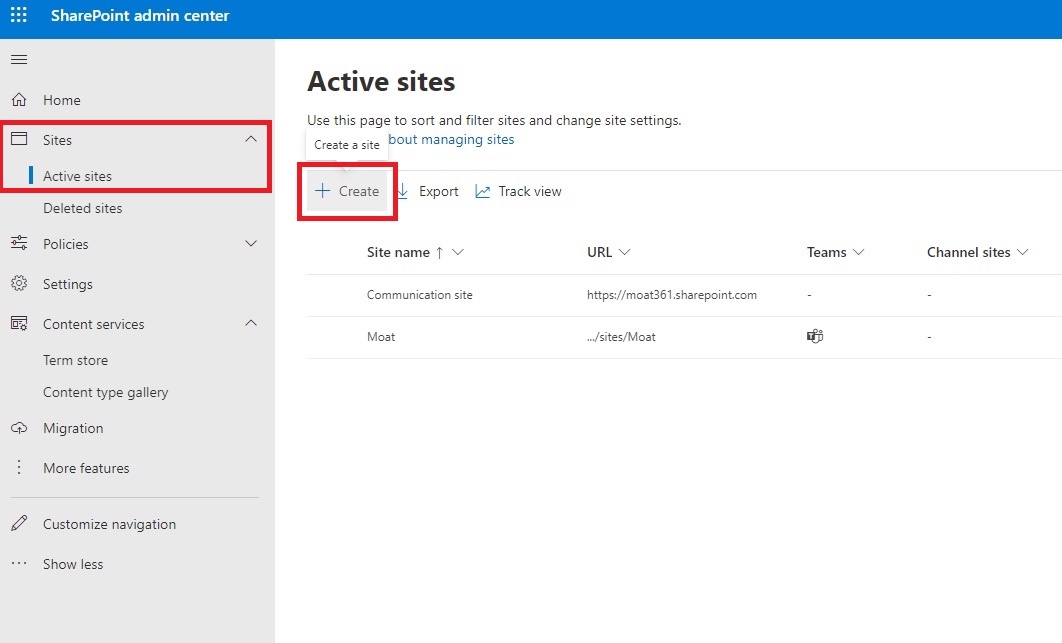
After creating a new site, you'll need to choose between a team site and a communication site. The direction you choose here will influence how your knowledge base functions.

To make an informed decision, start by defining the scope of your SharePoint knowledge base:
- Clearly identify what types of content you'll be sharing. Will it be more collaborative and department-specific (like project documentation) or broader and more informational (like HR policies)?
- Consider who the primary users of your knowledge base will be and how they will interact with the content. This understanding is crucial in deciding between a team site and a communication site.
Generally, if your goal is to create a SharePoint site that functions more like a traditional knowledge base, a communication site is your best bet. Conversely, if you’re aiming for a more wiki-style setup, a team site will be more suitable.
You can take a look at the table below for more information.
| Team Site | Communication Site | |
| Best For | More collaborative and dynamic content. Ideal if you're focusing on internal collaboration, document sharing, and project management within specific teams or departments. | Disseminating information in a more one-way, broad communication style. Perfect for company-wide announcements, policies, HR guidelines, or any content that doesn't require frequent collaborative editing. |
| Characteristics |
Wiki-like Features: Designed for environments where team members actively contribute, edit, and share content, akin to a wiki. Internal Collaboration: Geared towards facilitating interaction and document management within specific groups or departments. |
Knowledge Base Characteristics: Aligns with traditional knowledge bases. More about providing access to structured, informational content. Flexible: Can be configured for broader audience reach within the organization. Controlled Content Sharing: Content is generally more controlled, ideal for top-down dissemination of information. |
| When to Choose | Ideal for collaborative workspaces where frequent updates and interactions by team members are expected. Choose a team site if you're aiming for a more fluid, wiki-style environment that fosters shared knowledge and teamwork. | Opt for a communication site if your primary goal is to inform rather than to foster collaborative editing. Select this if your knowledge base needs to maintain the accuracy and integrity vital to reliable information resources. |
2. Organizing and Structuring Your Content
The second step in establishing a SharePoint knowledge base is critical: organizing and structuring your content. This step is all about creating a framework that makes your knowledge base intuitive, easy to navigate, and efficient in information retrieval.
By carefully organizing content into well-thought-out categories and designing each page with a specific focus, you ensure that users can find the information they need quickly and effortlessly. This organization not only enhances the user experience but also contributes to the overall effectiveness and reliability of the knowledge base as a trusted resource within your organization.
You'll want to start by creating a clear content hierarchy which will help make your SharePoint knowledge base more intuitive and user-friendly. This step involves categorizing information in a logical and organized manner, which helps users quickly find what they're looking for.
- Start by identifying the main information categories your knowledge base will cover. These could be departmental (HR, IT, Finance) or thematic (policies, guides, forms).
- This categorization will make it easier for you to decide on what pages to create, making it easier for users to navigate and understand the structure of your knowledge base.
Within each major category, you'll want to create subcategories for more specific topics. This granularity helps prevent information overload, allowing users to easily locate the specific information they need.
Once you've decided on the main categories, you'll want to create pages to serve as central hubs for related content, making it simpler for users to access all relevant information in one place. Remember, these pages act as the go-to resource for users seeking information related to a particular department or theme, so make sure to name them appropriately.

As part of creating pages, you can make use of layouts to customize each page according to the type of content it will host which enhances user experience and content accessibility.

For example, if creating a Customer Support hub, a two column set up can be effective for highlighting two primary categories or services such as 'Technical Support' and ‘Customer Service’ whereas with three columns, you might aim for a dashboard-style overview of the hub, presenting multiple key areas or services at a glance, like 'FAQs', 'Latest Updates', and 'Contact'.
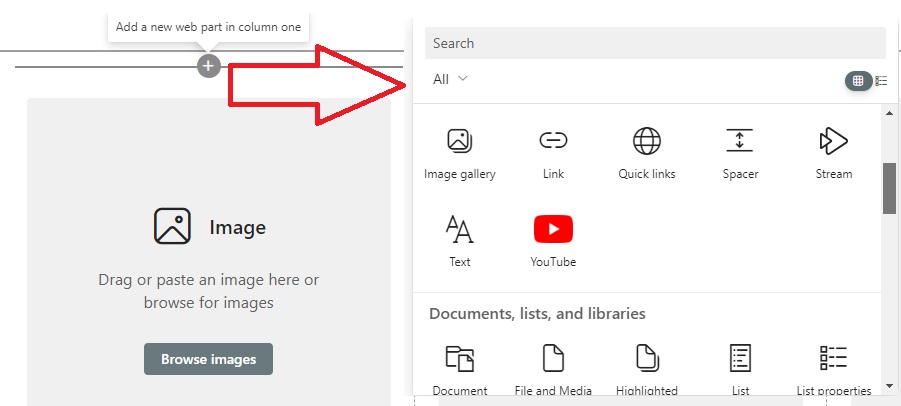
Within the layouts you create, you can incorporate SharePoint features like document libraries, links, lists, and conversations. For example, document libraries can be great as a dedication section like a resource center. On the other hand links and lists can be used as a way to link over to ‘Help Topics’ or ‘FAQs’.
3. Tagging and Categorization
Effective tagging and categorization are essential for a well-organized knowledge base. Part of this process involves using metadata which you can think of as a way to sort a large collection of files into smaller, more manageable groups. It's about identifying the most important aspects of each file - like document type, author, or purpose - and using these as your primary sorting criteria.

Applying Metadata Navigation: In SharePoint, metadata navigation allows site administrators to create intuitive navigation elements based on metadata terms. For lists and libraries, this feature helps users create dynamic views and locate information easily using metadata pivots and key filters. It’s about enhancing the discoverability and accessibility of your content.
The Flexibility of Managed Metadata: Managed metadata adapts to your evolving business needs. If you change a term in your term set, all associated content updates automatically. This flexibility extends to supporting multilingual labels and synonyms for terms, making your knowledge base more inclusive and adaptable.
Practical Steps for Managing Metadata: Begin with a clear understanding of how your organization uses information. This understanding guides your approach to managing terms, term sets, and groups. Depending on your preference for a more organic or structured taxonomy, you can either let users add keywords and organize them into term sets, or define strict term sets from the start.
Examples in Action: Consider practical examples like categorizing documents by their purpose (sales proposals, HR procedures), authorship, creation and modification dates, or target department and audience. These real-world examples can help crystallize how metadata works in a practical setting.
Remember, the key to effective metadata management is finding the right balance. It's about ensuring your content is easy to find and manage without overwhelming users with too many details. This balance makes your SharePoint knowledge base a more efficient and user-friendly tool.
Additional resources on metadata from Microsoft:
4. Setting Up Navigation and Search
A user-friendly navigation system is key to the success of your SharePoint knowledge base. This step involves designing an intuitive navigation structure, including menus, quick links, and breadcrumbs, to guide users seamlessly through your site.
Effective navigation and search capabilities significantly enhance the user experience by making it easy to find information quickly. This step ensures that your knowledge base is not just a repository of information but an easily navigable resource.
5. Managing Permissions and Security
The security and integrity of your knowledge base are paramount. In this step, you'll establish the necessary permissions and access controls to ensure that sensitive information is protected while still being accessible to authorized users. Managing permissions and security is crucial for maintaining user trust and ensuring that the knowledge base is used appropriately within your organization. This step helps in balancing the accessibility of information with the need for confidentiality and data protection.
6. Content Maintenance and Updating
Keeping your knowledge base current and accurate is essential for its long-term effectiveness. This step involves setting up a routine for regular content reviews and updates. Consistent maintenance ensures that your knowledge base remains a reliable and up-to-date resource. This not only involves updating existing content but also adding new information as it becomes available, thereby keeping your knowledge base relevant and valuable.
7. User Feedback and Continuous Improvement
The final step in setting up your SharePoint knowledge base is establishing a process for continuous improvement through user feedback. This step is about creating channels for users to provide input and suggestions on the knowledge base content and usability. Regularly incorporating user feedback into your knowledge base helps in its evolution, ensuring that it continually meets the changing needs of your organization and remains a dynamic and user-centric resource.
Why You May Want to Consider a Dedicated Knowledge Base Provider
While SharePoint is a robust platform for intranet and collaborative projects, when it comes to building a knowledge base, its capabilities might not align perfectly with your needs. Here's why considering a dedicated knowledge base provider as an alternative to SharePoint can be a game-changer:
- Specialized Functionality: Unlike platforms designed for broader uses, a dedicated knowledge base provider focuses solely on creating an optimized environment for storing and retrieving knowledge. This specialization translates to more refined features and a user experience tailored specifically for knowledge management.
- Advanced Search Capabilities: The backbone of any knowledge base is its search functionality. Dedicated providers often offer advanced search technologies, incorporating machine learning and AI, to ensure users find exactly what they need, when they need it.
- Ease of Customization: While platforms like SharePoint offer customization, they might require extensive configuration or even coding knowledge. Dedicated knowledge base solutions typically provide more straightforward customization options, making it easier to tailor the platform to your exact specifications.
- Scalability and Support: As your business grows, so does your need for a scalable knowledge management solution. Dedicated providers usually offer more scalable options and specialized support tailored to the unique challenges of knowledge management.
Why Choose Helpjuice as Your Knowledge Base Solution
This brings us to Helpjuice — a solution that epitomizes the pinnacle of dedicated knowledge base technology. Here’s why Helpjuice stands out:
- Unlimited Customization: Helpjuice offers unparalleled customization capabilities. Whether it’s branding, layout, or functionality, you can tailor every aspect of your knowledge base to align seamlessly with your business's identity and needs.
- Machine Learning-Enhanced Search: With Helpjuice, your search capabilities are not just efficient; they're intelligent. Leveraging machine learning, Helpjuice’s search function understands and adapts to user behaviors, providing more relevant and accurate results.
- User-Friendly Design: Simplicity is at the heart of Helpjuice’s design philosophy. The platform is intuitive, requiring minimal training, which means your team can start leveraging its benefits from day one.
- Comprehensive Support and Scalability: Helpjuice is not just a tool; it’s a partner in your growth. With comprehensive support and scalable solutions, it adapts to your evolving needs, ensuring that your knowledge base is always a step ahead.
While there's no doubt that SharePoint has its strengths, the specialized capabilities of a dedicated knowledge base like Helpjuice can transform the way your organization manages and leverages its collective knowledge. By choosing Helpjuice, you’re not just choosing a platform; you’re embracing a future where knowledge is a dynamic, empowering force driving your business forward.
Case Study: Bay Property Management Group's Experience with Helpjuice
Now, let’s dive into a real-life scenario that brings home everything we’ve discussed. Meet Oscar Martinez, an IT Admin at Bay Property Management Group, who shares his transformative experience with Helpjuice.
The Challenge:
Bay Property Management Group was on a quest for efficiency. "Our main goal was to reduce the live support time we spent on employee issues," Oscar explains. They needed a centralized knowledge base for different departments to collaborate and share information seamlessly.
The Journey:
Initially, they tried SharePoint, part of their O365 enterprise subscription, but found it "way too cumbersome." A trial with Document360 also didn’t hit the mark due to usability issues and slow customer support response times.
The Helpjuice Solution:
Then came Helpjuice. "What really won us over was its ease of use and simplicity," says Oscar. The platform's intuitive design meant that even non-techies could collaborate effortlessly. But it wasn’t just the user-friendliness that impressed them; the knowledge base metrics and analytics provided invaluable insights for continuous improvement.
The Game-Changer:
Oscar highlights the powerful AI and search features of Helpjuice: "It makes searching for help a breeze for our employees." The drag-and-drop functionality for content and the detailed analytics helped them pinpoint and address content gaps.
The Impact:
The results? Staggering. "After rolling out the KB, ticket submission to our IT department dropped by nearly 55% within the first two weeks!" Oscar reveals. This dramatic decrease in support tickets allowed the IT team to focus on other critical tasks. Additionally, a 40% increase in employee productivity was observed, thanks to efficient information retrieval.
“The fantastic customer support from Helpjuice was the icing on the cake,” Oscar adds with enthusiasm.
Your Turn to Experience the Transformation:
Inspired by Bay Property Management Group’s story? Imagine what Helpjuice can do for your organization. With its unrivaled ease of use, powerful search capabilities, and exceptional customer support, it's not just a knowledge base; it's a catalyst for efficiency and productivity.
Why wait? Start your journey today with a 14-day free trial of Helpjuice and experience the difference firsthand.
Wrap Up
As we conclude our exploration of evolving knowledge management solutions, it's evident that the journey towards efficient and effective information distribution is nuanced and multifaceted. From understanding the intricacies of SharePoint as a collaborative platform to recognizing the specialized capabilities of dedicated knowledge base solutions, this journey is about finding the right fit for your organization's unique needs.
The world of business thrives on information. Ensuring that this information is accessible, accurate, and easy to navigate is not just a luxury; it's a necessity in today's fast-paced environment. While platforms like SharePoint offer a familiar terrain for many, it's important to weigh their capabilities against the specific demands of knowledge management.
In this context, solutions like Helpjuice emerge not as a one-size-fits-all answer, but as a tailored alternative that resonates with those seeking a blend of simplicity, power, and adaptability. As illustrated by the experience of Bay Management Group, the transition to a dedicated knowledge base solution can lead to tangible improvements in efficiency and productivity.
Choosing a knowledge management tool is more than just a technical decision; it's a strategic move towards empowering your team and leveraging your collective knowledge. Whether you find your solution in the robustness of SharePoint or the focused expertise of Helpjuice, the goal remains the same: to transform your reservoir of knowledge into a dynamic, accessible, and valuable asset.
As you ponder your next steps in this journey, consider the possibilities that lie in a platform that is designed to align with your goals. If Helpjuice seems like it might be the right fit for your organization, exploring it further could be a step towards unlocking new levels of operational efficiency. Remember, the power of knowledge is maximized not just by its existence, but by its accessibility and relevance.
In a world where knowledge is the cornerstone of success, making an informed choice about how to manage it could be one of the most impactful decisions for your organization.
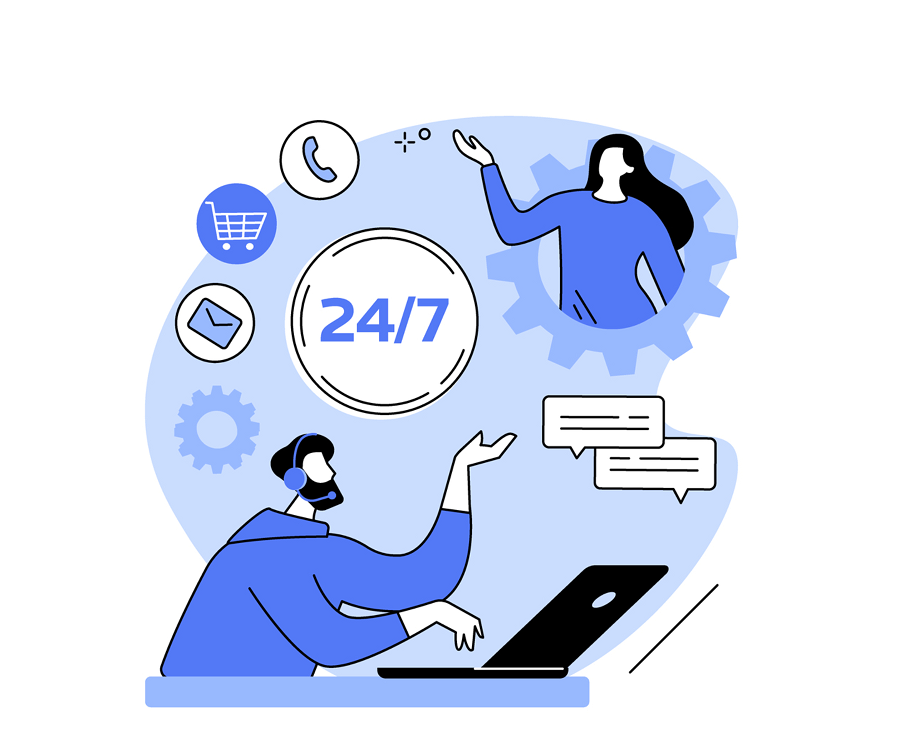

![14 Zoom Alternatives for Team-Wide Video Conferencing [2023]](https://static.helpjuice.com/helpjuice_production/uploads/upload/image/4752/direct/1586534415247-1586351118228-Zoom%20Alternatives.png)