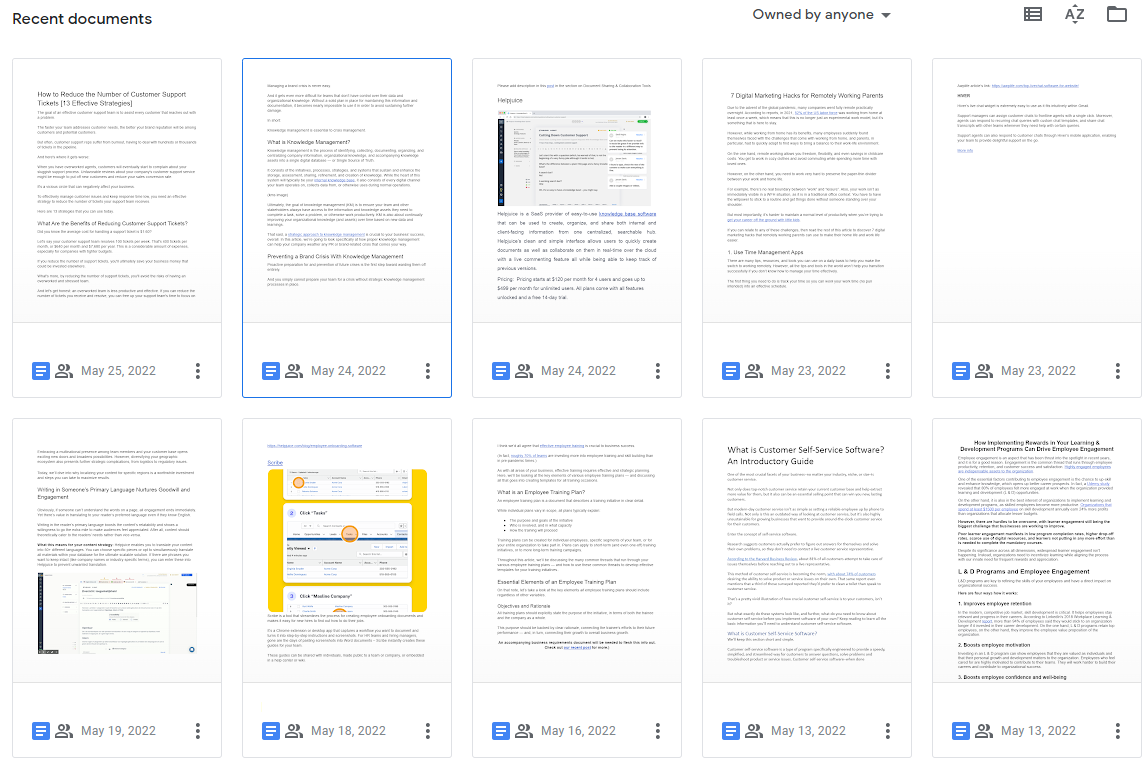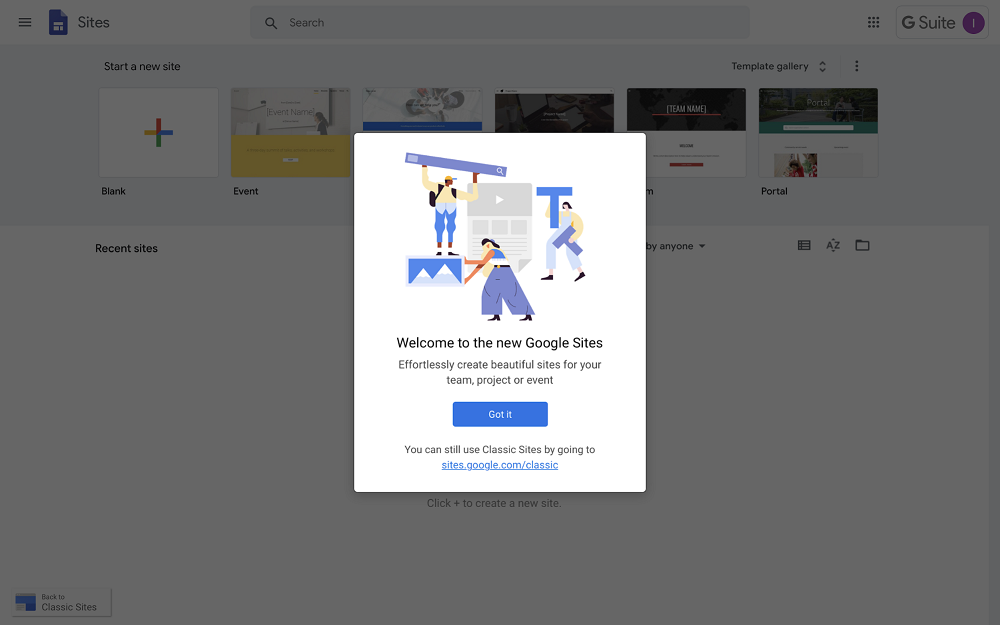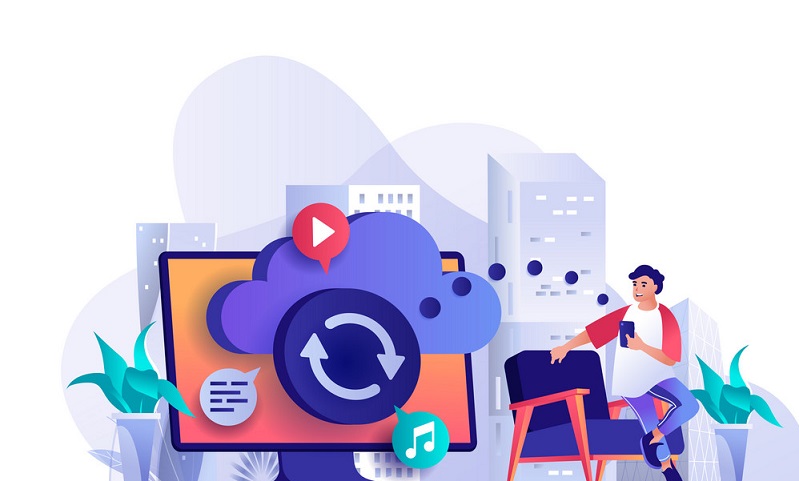
Your company uses cloud technology to store data and manage files, right?
It’s almost a silly question: As of 2022, a full 98% of organizations store at least some of their data in the cloud. In fact, one in ten companies rely almost entirely on cloud storage providers for their document management needs.
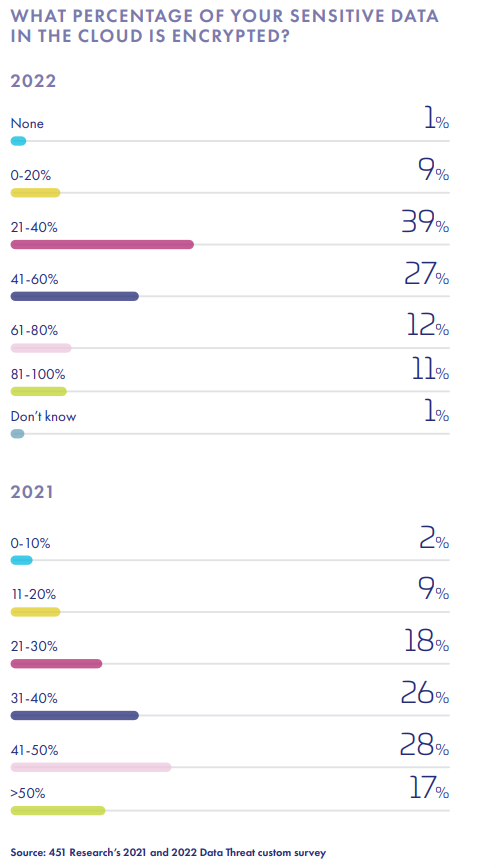
While the cloud storage market continues to expand, two staples remain as go-to solutions for many growing solo and small businesses:
Google Drive and Microsoft OneDrive.

From a high level, both tools seem to work well enough for simple storage and file management purposes. And, as we’ll discuss, both solutions do offer additional functionality for maturing companies looking to get more out of their chosen cloud storage provider.
However, this doesn’t mean the choice between Google Drive and Microsoft OneDrive is a toss-up. And it certainly doesn’t mean these solutions are the be-all-end-all when it comes to digital file management in 2023.
In this article, we’ll take a point-by-point look at the key features of Google Drive and Microsoft OneDrive, specifically focused on how small, growing businesses can make use of them. From there, we’ll discuss some of the limitations of each that ultimately cause teams to grow out of them — and the direction many of these teams take once they reach this tipping point.
Google Drive vs. Microsoft OneDrive: At a Glance
First things first, a quick overview of Google Drive and Microsoft OneDrive.
Google Drive
Google Drive is Google’s main cloud storage and file management software.
While Google Drive is often used by individuals for personal use, it’s also commonly used by small businesses in a variety of industries and niches. Mainly, Google Drive is used by IT teams, educational organizations, and computer software companies boasting team sizes of around 10-50 employees.
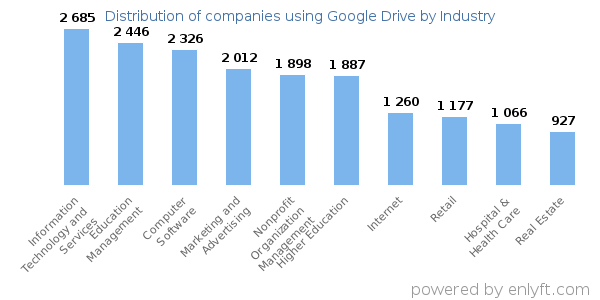
With Google Drive, teams can store, share, and access a variety of file types, such as text, image, audio, video, and archive files. Google Drive also supports a number of third-party file types, such as Adobe-, Microsoft-, and Apple-specific formats.
Some can be accessed and edited directly within Google Drive’s interface, while those requiring proprietary software can often be previewed within Google’s system.
(Note. You can check out a full list of file types and formats supported by Google Drive here).
A couple things to clarify about Google’s cloud storage services:
- First, Google Drive is not to be conflated with Google One. While Drive is Google’s cloud storage and file management service, Google One is a subscription service that gives users additional storage space across their Google accounts — i.e., Drive, Gmail, Photos, and more.
- Secondly, while Google does offer a free (and limited) version of Drive, its business-class service is actually a part of Google Workspace (formerly G-Suite). Those looking for a simple cloud storage service, then, can use Google Drive in tandem with Google One for additional storage space — while those looking for a more comprehensive business solution should go with Google Workspace.
Microsoft OneDrive
Microsoft OneDrive is, of course, Microsoft’s cloud storage provider and file management software.
Similarly to Google Drive, it’s used primarily by IT teams, computer software companies, and higher education organizations — and in a host of other industries, as well.
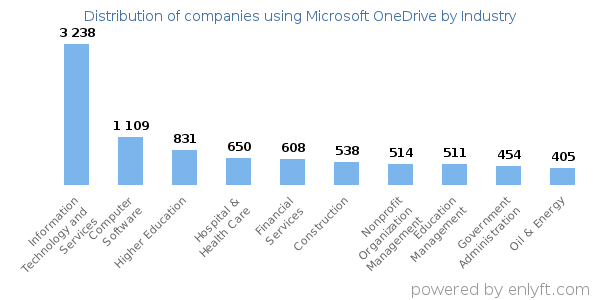
Typically, teams using Microsoft OneDrive consist of anywhere from 50-200 employees. That said, enterprise-level teams seem to rely on OneDrive more often than on Google Drive.
Microsoft OneDrive supports the storage of most file types, with special attention paid to:
- Proprietary Microsoft file formats
- AutoCAD, HydroCAD, and AutoDesk files
- BioWare game engine files
Again, some files can be accessed and edited directly within OneDrive (or related Microsoft programs), while third-party files can typically be previewed within OneDrive’s system.
(Note. You can check a complete list of file formats supported by Microsoft OneDrive here).
Companies can subscribe to Microsoft OneDrive as a standalone service, or they can go all-in on Microsoft 365 for a more comprehensive business solution.
Google Drive Versus Microsoft OneDrive: Pricing Comparison
Before we dive into the key features of both solutions, let’s compare the pricing schemes for Google Drive and Microsoft OneDrive.
Google Drive Pricing
There are two separate pricing schemes to consider when looking at Google Drive for business cloud storage.
For storage only, using Google Drive in conjunction with Google One:
- $1.99/month for 100GB
- $2.99/month for 200GB
- $9.99/month for 2TB
- $24.99/month for 5TB
This option allows teams of up to five people to share the storage space allotted.
For teams that go the Google Workspace route, pricing is as follows:
- $6/month per user for 30GB storage
- $12/month per user for 2TB storage
- $18/month per user for 5TB storage
Google also offers an enterprise-level Workspace service, with pricing tailored to the company’s needs. Again, this subscription brings a host of additional business solutions that fall outside the scope of this article.
Microsoft OneDrive Pricing
Microsoft also offers separate pricing schemes depending on the service your team needs.
For storage only:
- $5/month per user for 1TB storage/user
- $10/month per user for unlimited storage (minimum five users)
Microsoft 365 subscribers receive 1TB storage/user regardless of which service tier they use. The comprehensive business solution is offered at either $6.50/month or $12.50/month per user, with the latter offering all of Microsoft 365’s functionality.
Note that teams can contact Microsoft to receive additional storage as needed. According to the company website, this additional storage is offered “as 25 TB SharePoint team sites to individual users.”
Google Drive vs Microsoft OneDrive: Key Features
Now, let’s turn our attention to the key features offered by Google Drive and Microsoft OneDrive.
As mentioned above, both solutions provide similar functionality across the board. Still, each product is unique enough that it’s worth taking a closer look at how they stack up against one another.
1. Cloud Storage and File Sharing
We’ve already gone over the types of files supported and storage sizes offered by each solution.
With both Google Drive and OneDrive, users can instantly share single or multiple files — or entire folders — in a number of ways.
Uploading files, or entire folders, to Google Drive and Microsoft OneDrive is a relatively straightforward process requiring a few simple clicks.
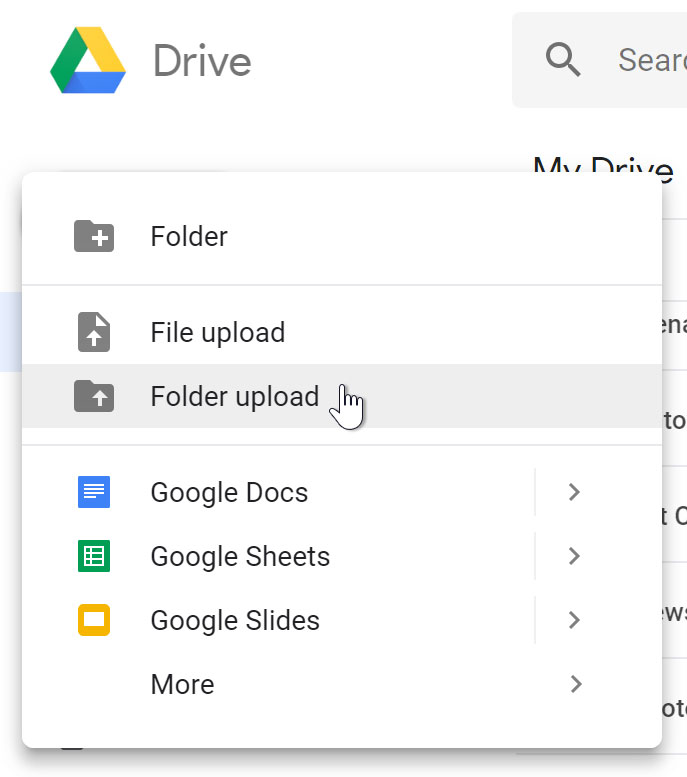

Users can then share links to files and folders with other users and entire teams directly through the tool’s interface. You can also copy the link and paste it to emails, direct messages, or any other digital communication method.
On Google Docs, they can upload files to pre-created Google Sites, which can in turn be accessed by anyone who has permission to visit the site.
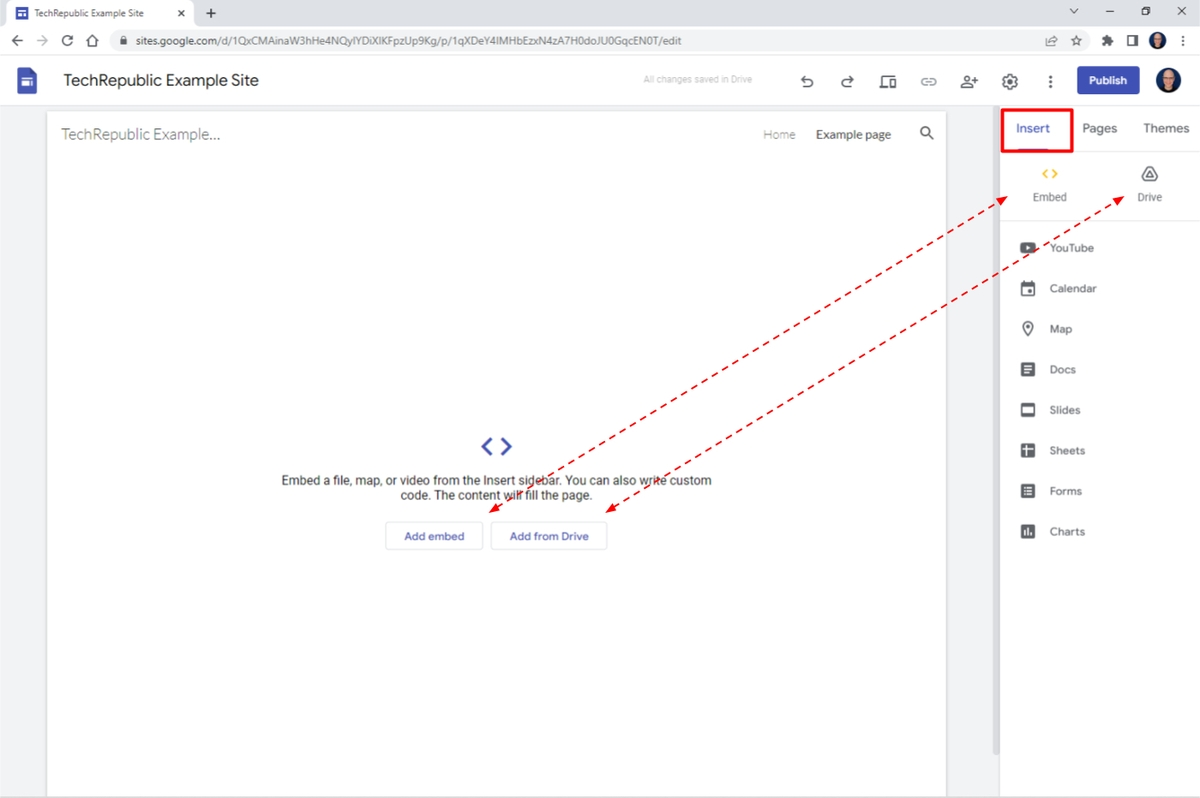
2. Collaboration and Co-Authoring
Going along with file sharing, both solutions offer features that allow users to share files and folders within specific teams.
On Google Drive, this feature is referred to as Team Share. On OneDrive, its Team Sites:
Source
Beyond simply accessing the files shared through these methods, team members can collaborate in real-time and asynchronously within the docs. Both tools allow team members to comment, markup, and/or edit applicable documents with ease.
Source
(Note, though, that this only applies to files that can be edited within each respective tool. For example, if using Google Drive to access a Microsoft Word document, the document will need to first be converted into a Google Doc file.)
Version histories are stored within both tools, allowing team leads and other users to easily revert documents as needed. We’ll come back to this when talking about file administration.
3. File Navigation and Searchability
Navigation and searchability are essential features of modern cloud storage tools.
Thankfully, both Google Drive and Microsoft OneDrive have this area covered in full.
Both tools offer:
- Intuitive file and folder hierarchies and interfaces
- File tagging for simply grouping and retrieval
- Intelligent search and filter functionality
Google Drive also allows users to mark important files and categorize related documents. Users can also create shortcuts that link to specific files without duplicating them.
Source
Both tools offer a recycle bin (OneDrive) or trash folder (Google Drive), as well. This allows users to recall files and documents that may have been deleted either prematurely or erroneously.
Source
4. Proprietary and Third-Party Integrations
Both Google Drive and Microsoft OneDrive integrate with a number of other tools to enhance functionality in various ways.
First of all, each tool integrates seamlessly with their respective suite of tools: Google Drive with Google Workspace, and Microsoft OneDrive with Microsoft 365.
Source 1, 2
Google Drive users can download additional business apps through the Google Marketplace:
Source
…while OneDrive users have access to Microsoft’s Business Apps repository:
Source
Additionally, both tools support further integrations via Zapier — potentially allowing teams to connect their cloud storage software with thousands of other digital tools.
Source
5. Document Administration and Security
Data security is, of course, a major concern for companies using cloud storage services.
So it just makes sense that Google Drive and Microsoft OneDrive offer a ton of functionality in this area. In fact, both tools are essentially toe-to-toe when it comes to administration and security features.
Key features provided by both tools here include:
- Permissions and Access Controls: Control who can access, edit, store, and share files
- Device Management: Define where, when, and on what devices certain data can be accessed — and remote wipe data from stolen or lost devices as needed
- Audit Logs: Review all the ways a file has been accessed, edited, or otherwise manipulated
- Automatic File Retention and Deletion: Set files to be saved for a certain period of time, or archived/deleted on a certain date or time
- Compliance and Governance: Ensure all data remains compliant with applicable regulations (e.g., HIPAA, GDPR, etc.)
- E-Discovery: Provide access to specific data to legal entities while maintaining privacy around non-disclosed information
While both tools match up pretty well when it comes to security and administration, users report that OneDrive offers a bit more comfort and customization here. The tradeoff, however, is that OneDrive’s security features are a bit more complex than Google Drive’s default features.
The Hidden Limitations of Google Drive and Microsoft OneDrive
Overall, both Google Drive and Microsoft OneDrive are exceptional products if you’re just looking for a basic cloud storage and file management solution.
And, sure, both can be used for simple document sharing, creation, and collaborative editing purposes.
(And if you’re in the market for a comprehensive business suite, both Google and Microsoft’s respective products are some of the most widely-used solutions today.)
But the truth is, relying solely on Google Drive or Microsoft OneDrive for more advanced document creation and collaboration will eventually leave your organization wanting more. If you’re too invested in these solutions when you reach the tipping point, it could end up holding your company back in a number of ways.
For example, IT firm Enforme had been using Google Drive to store, access, and manage client contracts, internal documentation, and user training materials. Using this method, the team was constantly wading through files and folders to find exactly what they needed — and regularly had to deliver links and provide access to specific documents upon user request.
Travel and tourism company Vacasa faced an entirely different problem when relying on Google Drive. Here, a lack of file and folder hierarchy led to multiple team members creating multiple versions of the same information — leading to redundancies and mass confusion when looking for the “right” version of the document. And, whenever an employee left the team, the organization would lose access to all of the documentation stored on their individual drive.
Other organizations — from a growing nanotech company to an established school district — faced similar issues, such as isolated documentation and a lack of information consolidation. Though they were able to safely store their documentation within Google Drive and Microsoft OneDrive, retrieving it in a timely fashion proved to be a nightmare as their database grew.
In short, the key limitations of Google Drive and Microsoft OneDrive boil down to:
- A lack of cohesiveness
- Poor transparency
- Accessibility and management issues
Though they both allow teams to safely store files in one place for a singular purpose, problems quickly arise when these documents are needed by various stakeholders for various purposes. Unfortunately, by the time a team encounters these issues, their impact will already have begun to snowball.
Helpjuice: Beyond Simple Cloud Storage and File Management
Thankfully, the organizations mentioned above discovered a more comprehensive and user-friendly knowledge management solution in Helpjuice.
After migrating from Google Docs or Microsoft OneDrive to Helpjuice…
- Enforme was able to revamp their approach to knowledge management — along with their entire business model
- Vacasa weathered a number of COVID-related layoffs while continuing to manage data and documentation for their largest clients
- The nanotech company has streamlined their file discovery processes — resulting in more time and resources to invest into more intensive tasks
- The school district saved 10 hours per week on file location and other simple processes — while also reducing parent inquiries by 50%
…all while maintaining the security of their documentation and compliance of operations at all times.
If you’re looking for a way to manage your internal and customer-facing documentation intuitively, transparently, and flexibly, you need more than a basic cloud storage tool.
You need a comprehensive knowledge management solution.
You need Helpjuice.
Want to learn more about how Helpjuice can take your document management processes beyond the basics?
Schedule a demo with our team or sign up for a free 14-day trial to get started.